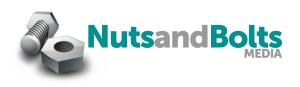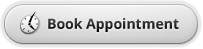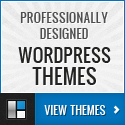Last night I got inspired (or lost my mind, whichever you prefer) and decided it was time to give my personal finance blog a makeover. I’ve been doing all these cool redesigns for other people, and I didn’t want it to be one of those stereotypical things where I make cool designs yet my own blog looks like crap.
Anyway, when I got the new theme loaded and all the customizations made, I was feeling pretty good about life. I didn’t break anything, and I even remembered to put the blog in maintenance mode so no one would see it until it was ready. But the more time I spent looking around, the more things I found that needed to be changed or fixed. I’m writing this post at 5 AM and I just got finished (I think) with all the extra things that I didn’t think about at first.
In the interest of saving you the same torment, here are the steps you should take after you redesign your site to make sure all the changes are made.
1. Check all your site’s image files. This should be a no brainer - of course you’re going to update your logo when you have a redesigned blog! But you’d be surprised how many images you may forget about, especially if you’ve been blogging for awhile. Look for social media buttons, sidebar title buttons, 125×125 buttons (and their code if you display that), etc. to make sure they’re changed over to match your new color scheme.
2. Change your social media profiles. Avatars, Twitter backgrounds, Facebook fan pages… All those things need to be updated once your site has a new look. (For the record, the correct size for a Facebook cover photo is 815×399.) If you use Gravatar, you’ll need to update that avatar as well. Blog commenting systems? Same thing unless you’re using a personal photo instead of a logo.
3. Review your RSS and email subscription settings. If you’ve used the Branding option in Feedburner to put your logo in emails, it needs to be updated. Also, if you have Aweber, MailChimp, or another type of email list, you might want to look there as well.
4. Look at your favicon. If you use a favicon (the little tiny picture that comes up next to your blog’s URL in the address bar), chances are it needs to be updated to match the new design. Don’t be shocked if it takes forever to change over - browser caches tend to hold onto those for a long time.
5. Edit your custom Adsense blocks. A long time ago, I made a set of custom Adsense blocks to match my blog’s colors. I use an ad-blocking extension in my browser, so I usually don’t see the ads, but I happened to view the site in another browser and I nearly died when I saw the clashing color scheme.
6. Check your plugins. A few of my plugins, like WP Touch Pro, had options for customizing my logo and colors. I rarely see the mobile version of the blog, so I completely forgot about it until a fellow insomniac emailed me to let me know.
That’s pretty much it. Or at least I think so! I’ll probably find 20 more things I forgot to change over, but this list will give you a good head start in jogging your memory in the event of a blog redesign. Can you think of anything I left out?