Does your website take more than 2 seconds to load? Are you tired of struggling to figure out why other sites are so much faster than yours?
The speed of your website is one of the most important factors in getting visitors to stick around and read what you’ve got to say. Our online attention spans last about 20 seconds, and if people are spending more than a few of those seconds waiting for a page to load, you’re losing potential readers or customers.
WordPress in particular seems to cause the most headaches when it comes to site speed. Every decision is a tradeoff; added functions or bells and whistles may make your site look great, but they can also result in a slow, bloated beast of a website that even your mother won’t visit.
Here are some of the most common causes of a slow website, as well as what to do to fix them.
Slow Hosting
I’ve said it before - all website hosts are NOT created equal. When you use shared hosting, you’re at the mercy of your provider when it comes to things like server optimization, software updates, throttling, and resource allocation. DreamHost and GoDaddy are the worst hosts I’ve ever seen when it comes to website speed; they like to throttle users on purpose to encourage them to “upgrade” to faster service at a higher price.
How to fix it: Don’t feel pressured to stick with a host who doesn’t help your site run its best. Choose a hosting company with optimized servers and plenty of support to help you speed up your website. But also understand that shared hosting has limits and it may be time to move on.
A Slow Server
If you’re on a VPS or dedicated server, you have control of your server’s settings (though it’s up to you to figure out how to optimize them). Even if your hosting is managed, the support staff may not always realize what you need. For example, I recently noticed that I was using a deprecated version of PHP on my own servers. Once I updated, I got fewer LFD warnings and my hosting clients’ sites began loading more quickly.
How to fix it: Do some research on server optimization, especially if you’re running WordPress. If you’re not comfortable handling the technical aspects, ask for help from your host or hire someone to take a look at your settings.
Too Many Plugins
This is probably the most common issue when I see a slow-loading site. Plugins make WordPress great, but they can also slow it down tremendously. When I work on sites for my clients, I’m shocked to see that many of them are using 40+ plugins! Every plugin you use that impacts the front end of your site costs something in terms of speed - it’s up to you to decide whether it’s worth it.
How to fix it: Go through your plugins and get rid of any that aren’t absolutely necessary. If you’re using plugins to do something simple like add Google Analytics to your site, do a web search and figure out how to add it to your theme manually. Consider a website audit from Nuts and Bolts to get an idea of what plugins you could eliminate, as well as other ways to improve your site’s look, feel, and performance.
Images
Every website needs images - no one wants to look at huge blocks of text with nothing to break them up or make them interesting. But when you have a ton of giant image files on your site, it’s impossible for any browser to load them quickly.
How to fix it: Resize your images before you ever upload them. For instance, if your content area is only 600px wide, there’s no reason to upload an image wider than that. And does the image really need to take up the entire width of the screen? Use a plugin like WP Smush.it to compress your images - this makes the files smaller and enables them to load faster.
General Tips to Improve Site Speed
Other than optimizing your server/hosting, plugins, and images, there are several other steps you can take to help your website load faster.
First, use a caching plugin. The two most popular ones for WordPress are WP Super Cache and W3 Total Cache. Personally, I use and recommend WP Super Cache because (1) it’s easier to configure and (2) it seems to play nicer with a variety of themes, plugins, and server configurations.
A caching plugin basically stores a static version of the pages of your site, loading that for visitors instead of reloading every individual element on the page over and over. The cache will reset multiple times every hour (or when you clear it manually) to check for any updates so your visitors are seeing the most current version of your site. When properly configured, a caching plugin is the single best way to speed up a WordPress site.
Second, test your site’s speed regularly using Pingdom Tools - just enter your URL and wait to see how long your site takes to load. If you take a look at the “waterfall” underneath your results, you’ll be able to see which elements take the longest. This can help you make decisions such as whether or not to get rid of a plugin, as well as showing you any errors that occur when loading your site.
Finally, consider using a content delivery network or CDN. CDNs store copies of your images, scripts, and stylesheets on different servers across the globe, meaning they don’t have to travel as far when someone loads a page on your site. When you use a CDN with a caching plugin, that’s where the magic happens; one of my clients went from a 17+ second load time to under 2 seconds!
I highly recommend MaxCDN - that’s the service I use to keep my sites loading quickly. For just $40 for the first year (up to 1TB of data, which is a lot), you can add unlimited websites. I also offer MaxCDN setup for $75 - email me if you’d like more information. If you decide to sign up, you can 25% off your order with promo code NUTSANDBOLTS.
If your site is loading slowly, don’t just shrug it off as something you can’t control. There are tons of options available to make your site lightning fast and help you keep visitors’ attention! Do you use other methods to improve site speed that I didn’t mention?
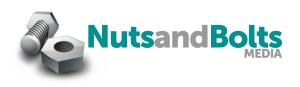
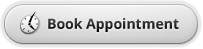


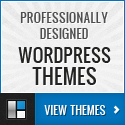
This is the perfect post for me right now! I was just wondering about this.
Thanks Andrea - going to dig through my plugins and see what I need to tidy up.
Right now my site doesn’t seem to be loading slow, but I have saved this post as a reference for the future. These are great tips. I’m going to share them with my social media connections!
Hi Andrea, one of the plugin that i use is WP Broken LinkChecker. i thought it useful but sometimes I feel that it really slowing down my blog. Should I continue using it? Are there better alternative to check out the broken links?
Btw, I like your article. It is easier for not too IT Savvy like me to understand. Tqvm.
Hi Ismail! I use Broken Link Checker as well, but I keep it deactivated unless I’m using it. So I activate it, check and fix any broken links, then deactivate until I need it again. I usually check about once a month. Hope that helps!
Yes, that definitely help. One more question if you don’t mind. How long does it takes for the plugin to scan for broken links. I mean if I activate it, how long should I let it active? Is 1 hour enough? Plus, how often should I check for broken links? Once a week? Thanks in advance.
I usually turn mine on once a month. It only takes a few minutes to run - I usually activate the plugin, then wait about 10 minutes and check it for broken links. Once I fix them, I deactivate it until the next month. So far that has worked pretty well.